If your computer is slow, it is bound to make you frustrated while working. Moreover, it affects the performance of the computer and might make the games and video playback lag. There are many reasons why your computer might be getting slower, day by day.
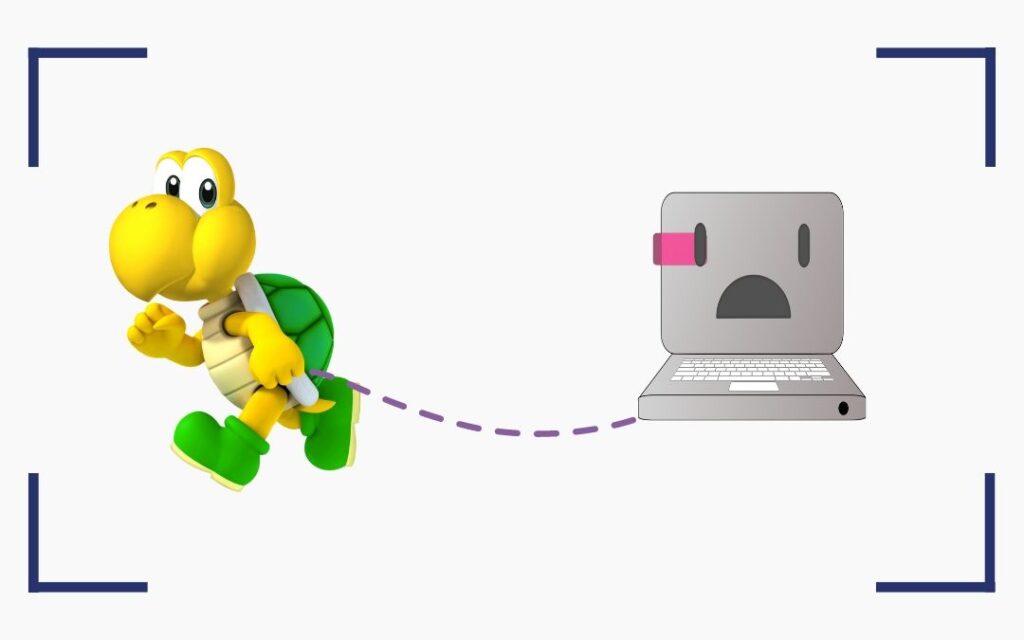
Reasons Laptop / PC is Slow
Too many Softwares Running in the background
One of the reasons for your computer to be slow is that you are running too many programs. These do not always have to be working in the foreground. If you are running multiple programs in the background, the foreground programs will work slower. Moreover, if the drivers have not been updated on time, your operating system could get slower.
Operating System
The operating system on your computer is in charge of running everything, from managing the resources to processing information. There are multiple programs running on the computer at once. Sometimes, the number of programs could be so many that the operating system might start lagging. If you are not using your computer’s resources efficiently, then your computer could get slower.
Viruses
In some cases, viruses also make the computer slower. They reduce the efficiency of the operating system and thus, the computer does not work at an optimum speed. Computers with older hard drives tend to work slower as compared to computers with newer hard drives. To speed up the old laptop, you should get a newer hard drive as a replacement. If your computer has a low RAM or disk space, this could also make it slower. You should make sure that you run antivirus regularly to remove any malware or virus on the computer. Also, delete anything that might be taking up too much space on your computer. Freeing up some space will help in solving the problem.
How to Speed up my Computer?
There are many ways in which you can optimize the working of your computer and ensure that it works at a faster speed. Some of these methods are basic like restarting your computer and closing background operations while others are a bit complex. However, they contribute to making your computer work much better than it already is.
Restarting your PC
This might sound like very simple advice but it does work. Sometimes, you have been working on your computer for hours or even days without turning it off. You lose track of how many programs are running in the background. This is why you need to restart your computer. When you restart it, every program gets closed, even the ones that are running in the background. Other than this, the computer gets refreshed in other ways too.
- When you restart your computer, if there is an update for Windows, it gets installed.
- Restarting also fixes many bugs on your computer, if any.
- If there are any memory leaks in your computer that are damaging the RAM, they also get fixed during the restart process.
When you are going to restart, the computer will show a window with ‘Close all programs’. Click on that to proceed. After starting again, the computer will take a fresh start.
Freeing Disk Space
Most people have slow computers because they have almost used up all of their disk space. When you are running low on disk space, the computer will notify you. Make sure that you do not get the Low Disk Space notification. Make space on your hard disk and this will make your computer work faster. You can use the Disk Cleanup tool which is already present in your computer, to clean up some space. When you run Disk Cleanup, it will show you all the files. You can just checkmark in front of any file that you want to delete. The Disk Cleanup will also show you how much space you have made.
- Other than that, go ahead and delete any games, videos, or programs that you do not use.
- Go to your Downloads folder and delete movies or TV series that you have watched or do not plan on watching.
- Empty your Recycle Bin folder.
- If you have any camera, editing, or audio apps on your computer that you do not need, delete them.
Do not delete any drivers from your computer as they are mostly useful for your computer. You can search for the function of a driver on your computer. If it does not serve an important function, you can delete that particular driver.
How to Speed up Windows 7?
Windows 7 might be an outdated operating system but a lot of people are using it on their computers because they need its functions. You can make your operating system work faster by doing the following things.
Turning Off Visual Effects
This is a choice that you would have to make. You would want your computer to look faster, right? You can either have that or have your computer screen look prettier. If you do not care much for the appearance, you can turn the visual effects off. This will help in making the computer get faster. There are 20 visual effects on your computer that are under your control. You can turn off all of them or the ones that you do not want to keep, such as the shadows or the menu opening and closing looks. To turn off visual effects, follow the steps given below:
- Click on the Start menu and then on Tools.
- Click on Performance Information and Tools from the Control Panel.
- Select Adjust Visual Effects from the list of options.
- Choose ‘Adjust for best performance, and then select OK.
- You can also let Windows chose what is best for your computer.
How to Speed up Windows 8 and 8.1?
Just like Windows 7, you can also speed up Windows 8 and 8.1. The best way to do this is by adding more memory and checking for the presence of malware on your computer.
Increasing Memory
As mentioned above, your computer might be lagging because it has low memory or RAM. You can actually boost this up. Boost your RAM to 3 GB or higher than that to get better performance.
You can also increase memory on your computer. There is a feature called Windows ReadyBoost for this. With this feature, you can store information on removable devices such as a flash drive. This helps in speeding up your computer. If you are tech savvy, you can open up the computer and put memory modules in it. But if you are an amateur, you would just go with Ready Boost.
If you have a lot of extra things on your computer such as video files or pictures that you do not want to delete, you can store them on a hard drive or USB flash drive. This will free up space on your computer and make it a little faster.
Check for Malware
During your daily work, you download so many things from the Internet so it is possible that you have let the malware enter your system. They can enter your computer through games, pictures, videos and so much more. Slow speed is not always attributed to a virus or malware but they could be the reason. You can make sure that the problem is caused by malware by checking for these unusual activities in your computer:
- Programs open up randomly.
- The hard disk is constantly giving off a sound.
- There are unusual notifications pop-ups on your computer.
Make sure that you run spyware software such as Windows Defender to make sure that spyware or virus does not infect your computer.
How to Speed up Windows 10?
Windows 10 is the latest operating system and most people have this installed on their computer because of its remarkable features. However, your computer can slow down if you are using the most recent OS. Here are a few ways to fix this problem.
Update Windows
A lot of people just ignore their Windows update notification and end up making their computer slower. Windows update might disturb you during work but it also helps in fixing any bugs in the OS. Often, these are just minor bugs but sometimes, they are huge changes that would make your computer work to its maximum efficiency.
- Go to the Windows menu.
- Type ‘Update’.
- Select ‘Check for Updates’.
- If there is an update, update your computer.
- Before you do that, save all your unfinished work.
Your computer will take some time to update and might even restart a few times. Let the updates install and do not turn off the computer while this is happening.
Disable Startup Apps
Sometimes, the computer might be bogged down because too many processes are running. As you log in, some processes just start running. These are the startup apps.
- Go to Task Manager.
- Click on Start-Up.
- In front of each startup app, there will be an Impact figure.
- If the figure is higher, then this app is most likely slowing down your computer.
- Click on Disable if you want an app not to open up on Login.
System Maintenance
A feature of Windows 10 is that it has an in-built system maintenance feature which does the following:
- This feature scans for updates.
- It checks for malware.
- It defragments the hard disk.
You can run system maintenance by opening the control panel and then going to System and Security. From there, click on Security and Maintenance. To see more options, there is an arrow. Expand the options and then choose ‘Start Maintenance’.
All of these methods can be used for speeding up your computer. If your slow computer speed is bugging you out or interfering with your work process, you can try out one or all of these methods for resolving the speed issues.
Recent Comments