Just like all other components of your computer, the graphics card is also an integral part that, if faulty, can make the PC useless. However, the good thing about a graphics card is that it can be repaired through proper troubleshooting and diagnosis. There are many reasons for a graphics card dying or getting faulty.
Every graphic that you see on the screen is created by the GPU, so if there is something wrong with the graphics card, you would be able to see it on screen. Therefore, there are many symptoms that can warn you about a GPU gone rogue.
Symptoms of a Dying GPU
The GPU is associated with the graphics that you see on screen, so the warning signs for your GPU dying would also be displayed on the screen. Here are a few signs to look out for.
Visual Stuttering
If the GPU is dying, you would see visual stuttering on the screen. The screen might even freeze at times. Now, this is not always due to a GPU dying. Sometimes, the same symptoms could also indicate that there is a RAM issue or a malware has infected your computer. But if this symptom persists along with the others mentioned below, then this problem is surely due to a dying GPU.
Strange Artifacts
When something goes wrong with the GPU, you would see that the visuals on the screen are getting weirder and weirder. Basically, the GPU directs whatever is drawn or shown on screen, so if it is dying, the graphics will be bizarre and unusual. It is possible that the colors might be strange, or the image is stretched or warped. Basically, you’ll see a whole lot of visual garbage on your screen.
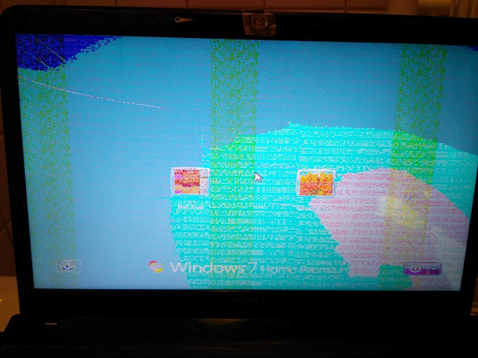
Screen Glitching
If you are watching a movie or playing a game, the screen might start glitching. You would see colors spreading on the screen or even changing. This is sometimes resolved if you restart the computer. However, if it is a sign of the GPU dying, the problem will surely come back.
Blue Screen of Death
A blue screen can appear due to many reasons, such as a problem with the hard disk, GPU, RAM, or any other part of the computer. If you want to be sure that it is being caused due to GPU dying, then check if you can see other symptoms along with it.
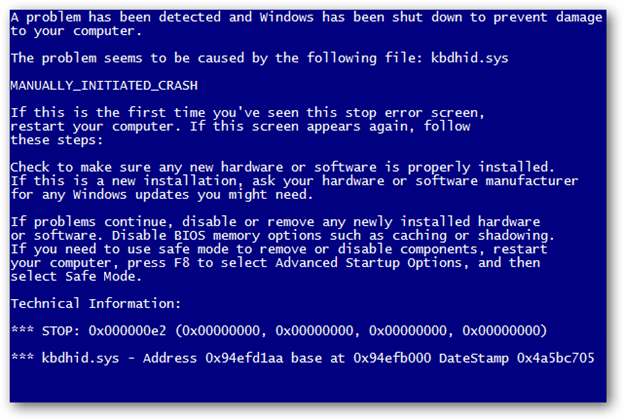
Noisy Fan
When the GPU is dying, the fan tends to get louder. The fan might be loud due to heating up or other reasons. Again, you need to check if all these symptoms are occurring together. If they are, then it means that your GPU is probably going to die in a while, and you need to get to repairs.
What is the GPU?
GPU or Graphics Processing Unit is a chip that performs the display functions on your computer. Its job is to render images, videos, and animations for your screen. A GPU is present in plug-in cards, and these cards are located on a chipset in the motherboard.
In simple words, think of the GPU as a brush that is drawing everything you see on screen. This is why gamers go for a better GPU. Some games have very demanding graphics, and you would not be able to see them properly if you do not have the best GPU. If the GPU is damaged or is dying, the images or videos on screen would be distorted or discolored.
Importance of GPU in a Game
Having a good GPU is important for demanding games as it allows the games to run efficiently. Along with that, it makes the visuals look much better and closer to reality. The higher resolution graphics increase the fun level of playing that game. A GPU does so by improving the frame rates, i.e., the game runs at certain frames per second.
When you download a new game or are going to play one, you should check the GPU requirements of that game. If your computer does not fulfill those requirements, the game will not run seamlessly. It is due to this reason that gamers spend so much money on buying laptops with better GPUs that your normal work laptop.
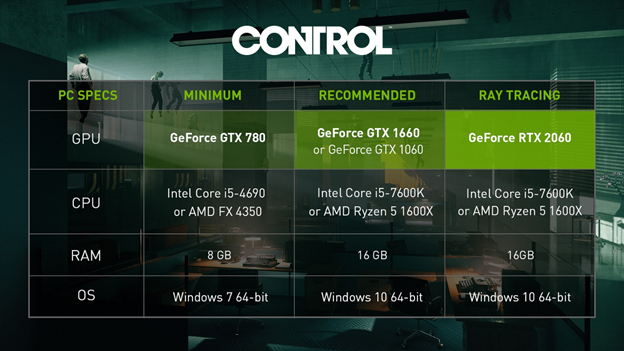
Why does a GPU die?
Since the GPU is present on the motherboard, securely inside the case, you would not even know that it is dying until you see the signs on screen. Sometimes, you might even ignore these signs, and then one day, there is fire coming out of the case, and that is when you know your GPU has lived its full life. If you are unable to reboot your computer, that is another indication that your GPU is not dead. There are many reasons for a GPU to be damaged beyond repair.
- If the manufacturing was faulty or there was something specifically wrong with this particular unit, the GPU components can fail prematurely.
- Secondly, the graphics card might not be installed properly as there might be a static overload, or it may be incompatible with the system.
- If, for some reason, moisture gets inside the case and it starts building up on the GPU, it can cause damage to the internal components of the graphics card.
- Overheating is another cause of GPU death. Sometimes, there might be dirt stuck in the cooling components. Due to this, the cooling mechanism is defective, and the GPU dies due to overheating.
- Overheating might also be due to breakage or damage to the cooling fans.

You do not want the GPU to die because you would have to spend money to replace it, and it would render your PC useless. Therefore, it is essential to maintain your PC regularly. Make sure that you have the right drivers installed on your computer for running certain games, and you clean the cooling fans from time to time so that debris cannot affect their performance.
How Long Does a GPU Survive Before Death?
Nowadays, the GPUs have well-designed cooling apparatus and have innovative functions to keep them living for a long time. The graphic cards have up to three cooling fans, most commonly, to dissipate the heat while the heat sink collects the heat and keeps it away from the major working components of the GPU.
Also, there is a metallic backplate so that the card does not get fired if there is too much heat in the system. However, it is still possible that the card might die prematurely, or the unit might be faulty. In this situation, you can often get the manufacturers to repair your card for free. They would replace the fan under warranty.
If you regularly maintain your computer and the graphics card is well-made, it can last for five to six years. You will have to replace the graphics card if you are going to play games that have certain GPU requirements. Before playing any game, check the requirements and download the right drivers to ensure the longevity of the graphics card.
How to Diagnose and Repair a Dying GPU?
If you see the symptoms and you are worried that the GPU in your PC might be dying, you can try to fix it using the methods mentioned below.
Update the Drivers
If the drivers in your PC are outdated and you are playing newer games on it, the GPU is in a bit of a pickle. Update your drivers if you have not done so in a while. No matter whether the GPU is Intel or NVidia, you can find the drivers online.
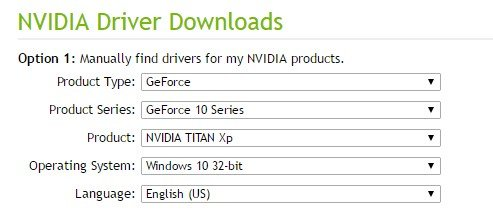
On the other hand, if the problem started appearing due to updating the drivers, then you can roll back to the older drivers. They might be more compatible with the graphics card than the new ones so you should use them on your computer.
Check the Monitor
When the graphics go crazy, two things are mainly involved: the graphics card and the monitor. It is likely that something is wrong with the monitor, and it is actually the monitor that is dying. Connect the computer to another monitor and see if the problem is still there. If it is, it indicates that the graphics card is the culprit, but if the problem is eliminated by changing the monitor, it means that you need a new monitor for your PC.
Lower the Heat
Too much heat can easily kill the GPU. Graphics cards do have mechanisms to cool down, but if there is something wrong with these mechanisms, the heat will fry the GPU.

Remove the graphics card from its position and clean the dust, if any. Do so by using compressed air. If you are tech-savvy, go ahead and open the card. Refresh the thermal metal plate, and this should solve the issue. Do not mess with the GPU if you are a newbie, as you might end up damaging it even more.
Video Cable
There is a video cable that is connecting the graphics card to the computer. If this cable is damaged or awry, it can possibly give some strange visual effects on the computer. Before jumping straight to opening up the GPU, make sure that the video cable is plugged in properly and is not damaged. If it is, then replace the cable or plug it in properly, whatever the need may be.
Replace the Graphics Card
Lastly, if nothing else works, you would have to replace the card. Before doing that, make sure that the card is in its proper position and is plugged to all the right cables. If the card is not screwed tight in place, it can get dysfunctional or not work to its full potential.
Only after you have ruled all other possibilities, you can go ahead and replace the card. Do not try to do this at home if you do not have the right expertise for it.
Conclusion
Hopefully, you would have learned how to tell if GPU is dead. We have explained the possible causes for the GPU dying, signs that indicate its death, and a few diagnosis methods. If your GPU is dead, you would not be able to use the computer as it would not reboot. Therefore, you should notice the graphics and start troubleshooting if you see any kind of irregularity or unusual visuals on the computer screen.
Recent Comments