Nowadays, you can do almost everything on your mobile phone. Since you take it with you everywhere, it becomes easier to get things done such as online shopping, mobile banking, and video calls. For all these things, you need an international connection. Being online exposes you to different threats. Your information could get stolen by a third party.
To prevent this from happening, a mobile VPN is a good way to go. It helps you in maintaining a private network for your web browsing or online transactions. You can set up a network for your iOS or Android mobile phone. Just save the network so that you can instantly connect whenever you need to.
Why you should use VPN for Mobile?
First of all, a VPN helps you to maintain privacy on the Internet. What it does is that it hides your IP address. This is a number that most hackers use to get information about you. Also, the government is spying on you through that number.
Secondly, you need a VPN if you frequently connect to public Wi-Fi or hotspots. Of course, it makes surfing the web easier but it also exposes you to hackers. For example, if you are logging in to your bank account by entering your password, using a public network, it becomes easier for a hacker to intercept this information. To stay safe, use a VPN.
Thirdly, a VPN helps you to access all information on the web. Depending on your geographical location, you might not be able to access some websites due to censorship laws or other reasons. With a VPN, you will be able to visit these websites and use these services.
How to make a VPN on Android?
Setting up VPN on different phones has different steps. If you have an Android phone, use the steps given below:
- Go to Settings and then select Wireless & Network.
- In the More section, you will find VPN.
- On the top corner, there will be a + sign.
- Tap it and fill in the information that your VPN provider has given you.
- You can select the protocol that you like.
- Once you have entered the information, select Save.
- Whenever you need to connect to the VPN, you can go to Settings and connect from there.
- Every time, you will have to enter your username and password.
Setting a VPN using an App
You can also set up a VPN on Android using an app. First of all, go to Play Store and download OpenVPN Connect app. It is free of cost and does not require rooting.
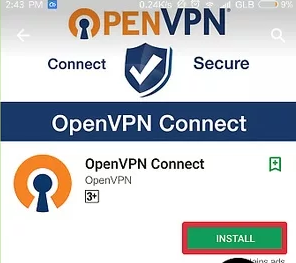
- Go to the support page of your VPN service and download the configuration files from there. You might have to extract them from the zip folder on your phone.
- Then, open the downloaded folder using the OpenVPN Connect app.
- After that, type your username and password. If you Save it, logging in would be easier when you have to connect again.
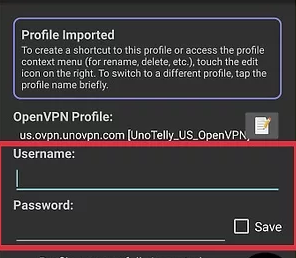
- Tap Connect and you will be connected to the VPN.
- If you want to confirm whether you are connected or not, check your IP address. It would not be your real address but your VPN server’s.
How to make a VPN on iPhone?
The initial steps are the same for iPhone too. Go to the App store and download the OpenVPN connect app. It is available for iOS, free of charge, too. You do not need jailbreak for using the app.
- Download the configuration files to your computer and email them to your phone. You will find these files on the support page of your VPN service provider. You may have to unzip the folder.
- On your iPhone, go to your mails and open the message that you sent to yourself.
- Find the configuration file and tap it.
- When opening it, choose ‘Open in OpenVPN’.
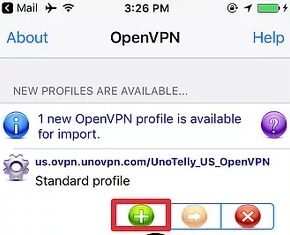
- In the app, you will see a + button. Tap it and type in your username and password. You will get this information from your VPN service when you subscribe to it.
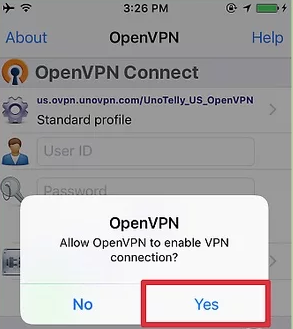
- Then, choose Connect and tap Yes to create a VPN connection on your iPhone.
How to make a VPN on iPad?
If you know how to make a VPN on iPhone, you can use the same instructions to make a VPN on your iPad. The same steps are involved. Simply, download the app and then download configuration files. After that, open the files with the app and proceed to Connecting.
How to make a VPN on Chromebook?
Chromebooks come with support for OpenVPN servers so you can establish a connection easily. If you do not want to use the in-built version, you can download the app from Play Store.
- Go to Settings and then to Network.
- Click on Add Connection.
- In front of OpenVPN, you will see a + sign. Click on it.
- A window will open in which you have to enter all your information. You will get this information from the VPN administrator.
- Firstly, type the server host name which could be the IPS address or the host name.
- Then, write the service name. This is a nickname that you can choose for the connection. For example, home VPN.
- Next, type your username and password. Some servers only use authentication. If you have that server, skip this step.
- In some cases, you might have to write an OTP. Mostly, this is left blank.
- Then, select the Server CA certificate. You can also skip this step by selecting ‘Don’t check’ but this would make your security a little weaker.
- In User certificate, choose the VPN certificate that you have installed.
- Lastly, choose Connect.
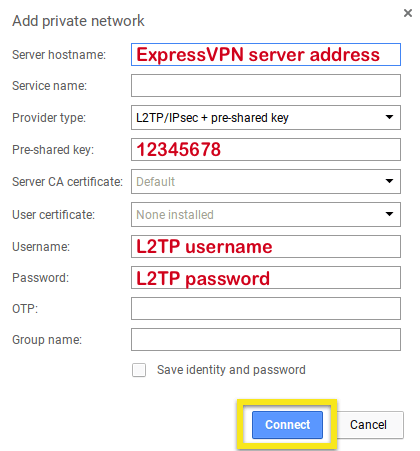
A VPN can help you stay safe on the web especially if you handle most of your shopping and transactions online. To stay safe, use any of the methods given above to set up a VPN on your mobile phone. In case you are stuck, you can contact your VPN service provider and they will be able to guide you towards a solution.
Recent Comments