There are two things in a computer that often confuse people; RAM and ROM. Both of them are important for any computer and have their own use in the system. RAM refers to the hardware present on the computer. This is where all the information, such as the data, programs, files, and operating system are kept.
The processes of your computer find the running programs in the RAM. Random Access Memory is your computer’s main memory and it’s quicker to read or write. As long as the computer is on, the data stays in the RAM but as soon as you turn off the computer, the data is lost, unlike ROM where the content remains even after power off. After restarting, the data is reloaded into the RAM again.
What is the Function of RAM?
RAM is unable to store permanent information in it since it is volatile. Being the computer’s short term memory, it deals with the immediate task at hand. The computer tends to get slower when the RAM is filled up. In this case, the computer has to overlay the existing data with the new one and this is time-consuming. Different users would need a different amount of RAM.
For example, if you are using high-power software such as Photoshop or video editing software, then you would need a RAM of more than 3GB. It is suggested that every computer should have a RAM of at least 16 GB. Higher the RAM, better it is for the user. When you work with a lot of applications at the same time, the RAM gets filled up quickly.
Types of RAM
There are two main forms of RAM: DRAM and SRAM.
DRAM
Dynamic Random Access Memory needs to be refreshed continually and there is an electrical charge for that.
SRAM
On the other hand, SRAM does not require continual refreshing. These RAMs are larger and more costly as compared to DRAM.
What do RAM specs mean?
RAM specs refer to the different specifications of the RAM. These include the size, amount, type of RAM and speed.
Size
Firstly, the size of a RAM depends on the computer in which they are going to work and the pin number on the module. Smaller chips are used for laptops as compared to personal computers.
Amount
Your computer has a certain limit and it can allow RAM of that limit only. This measure is in GB and you can find out how many GB the RAM is. As the number of GB increases, the RAM amount increases too. In some computers, there are two or four slots, or even more, for memory.
Type
The two types of RAMs have been mentioned above. Your computer can have one of these types.
Speed
The speed of a RAM is shown by PC. After that, there is a number that shows the bandwidth and peak transfer rate. If a computer has the speed of PC-3200, this means that it can transfer 3200 megabytes per second.
What Type of RAM do I have in Windows 10?
One of the common questions among people who want to upgrade their computer is, ‘how to find ram specs on Windows 10’? There are different ways in which you can do this.
System Information
This is the simplest way to find out your computer’s RAM specs. Microsoft has an Information System for these purposes.
- Press Windows and R at the same time.
- A dialog box opens. Type in ‘msinfo32.exe’.
- Search for an entry with the name Installed Physical Memory.
- Here, you will find all the information about the RAM.
Task Manager
You can find the specs of your computer’s memory from the Task Manager. Some people think that they have to open up their computer to check the RAM specs. This is not true. You can learn about your RAM without having to disassemble the computer.
- Press Control, Shift and Esc at the same time.
- The Task Manager will open.
- Click on Performance.
- From the menu on the left, select Memory.
This will display how much RAM is present on your computer and you much is available for usage.
Control Panel
Control Panel has all the information about your computer. You can find information about the RAM here, too.
- Press the Windows and S keys at the same type.
- Type ‘Control Panel’ and click on Enter.
- On the top left corner, you will see View By. Click on it.
- A drop-down list will appear.
- Select Category,
- Then, select System and Security.
- Go to System and here, you will see the RAM specs of your computer.
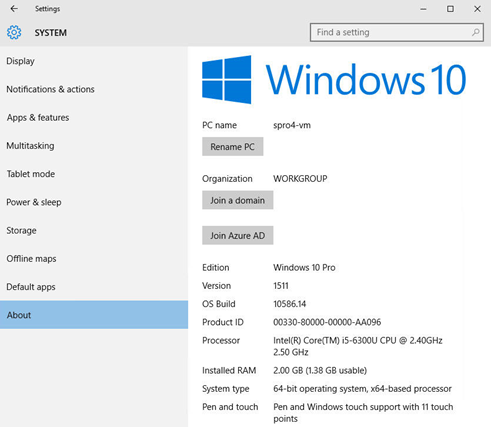
How to Find RAM Specs on Windows 7?
If you have Windows 7 installed on your computer, you would want to know, ‘what type of RAM do I have Windows 7’? You can check this in minutes.
- Go to the Start menu.
- Click on Computer and then Right-click on Properties.
- Then, select System Properties.
A window will open, showing the RAM specs and everything else you need to know about your computer. There will be information about the RAM installed and how much of it is usable.
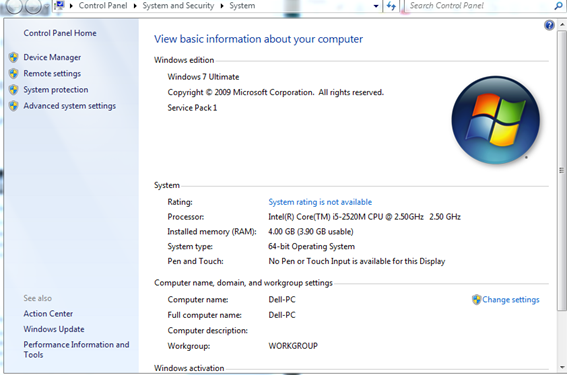
What type of RAM do I have Windows 8?
People, who have Windows 8 on their computer want to know ‘how to find ram specs on windows 8/8.1?’ It is very easy to do so.
- Go to the Start menu.
- Type ‘ram’ in the search box.
- You will see an option ‘View RAM info. Click on it.
- A window will open with all the information.
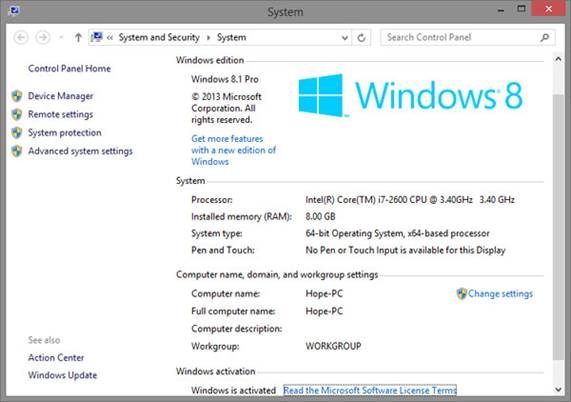
These are all the different ways to find the RAM specs of your computer. It is good to have knowledge of this if you are planning to use heavy software or play games on the computer. Also, if you are hoping to upgrade, you should know this information beforehand. There are some laptops in which you can upgrade the memory by replacing the existing RAM chip with a better one. This process only takes about 10 minutes of your time. Sometimes, an upgrade is good for your computer, especially if the computer is getting slower day by day.
Recent Comments