Discord is an app that allows you to connect with people from all around the world. Just like other chatting apps, it has voice and video chat options. What makes this app different from others is that it was made with the aim of creating a platform for gamers or anyone who loves to play games. You can think of it as an alternative to Skype but while Skype connects families and businessmen, Discord connects people who have a shared love for gaming.
If you are a discord user, you might have faced Discord No Route error which is quite common. It is the same as ICE and RTC errors. These errors stop the discord and prevent connection with a voice server. You will not be able to establish a voice connection with a user on the platform.
What does No Route mean in Discord?
If you try to connect to any service on your Linux and you see the Discord No Route error, it can be problematic. Put very simply, no route in discord mean that your network connection is unable to connect to a voice server. This could be due to firewalls, dropouts or one of the causes mentioned below. These issues can easily be resolved.
What is the cause of Discord No Route error?
There can be many causes of the Discord No Route error. Anything in your connection or VPN could be causing this error. The first reason is that the IP address of your computer could have changed. This happens if you have a dynamic ID. To solve this problem, you have to restart your modem, computer and router. This should solve the problem with changed ID.
In some cases, an antivirus might be blacklisting the discord. This could also be due to a firewall. Due to this blockage, the discord will be unable to connect with any outside server. You could uninstall the firewall to solve this problem or disable your antivirus.
As Discord only works with a VPN that has a UDP, you will see the Discord No Route error if the VPN you are using does not have UDP. UDP is the User Datagram Protocol and it is essential for using Discord. This is why you might have to disable your VPN while using Discord.
Also, discord could possibly be blocked on your work network or institution network so you will be unable to connect to the server. Sometimes, when you are trying to connect to a server on a different continent, you will face the Discord No Route error because the voice region is not compatible with your client. To solve this problem, you can get in touch with the admin and ask them to change the voice region of the server.
Is discord really safe?
To put it simple, discord is safe. This is because you have a huge degree of control. You can control who is messaging you, the content that you want to see in your server and the image safety is also under your control. On its own, discord is pretty safe but as a user, you also determine if your usage renders discord safe for you or not.
Discord is made for ages 13 and above so if your child is under this age, you should keep an eye on them. Just like any other voice and video chat app, you should supervise your kids if they are not the right age. Or better, they should not have an account until they are mature enough for the app.
How do you fix the No Route Problem on Discord?
We have already the causes of discord no route and now we will tell you some simple ways to fix the problem.
Method 1: Restarting Devices
This is the easiest method for solving the issue. You have to restart your router, computer and modem. If the problem is due to a dynamic ID that is constantly changing, then it could be fixed with restarting your devices.
If the Discord No Route error on your computer is not due to a changing ID, you will have to go for another method.
Method 2: Uninstall Firewall
Another reason why you are facing the error is that you have an antivirus on your device that is preventing the connection. There could also be a third-party firewall that is causing the issue. By uninstalling it, you can remove the error. To do so, follow the steps given below:
- Press Windows and R key at once to open the dialog box.
- Type ‘appwiz.cpl’ and click on Enter.

- This will open Program and Features on your computer.
- You will see the third-party security program on the list. Right-click on it and then select Uninstall.
- Follow the instructions on the screen to delete the security solution.
- Reboot the computer. This might allow your discord to connect seamlessly.
Method 3: Changing Network Settings
As mentioned earlier, you might be seeing the error because your work or school network has not allowed discord. Even though you should get in touch with the admin to solve the issue, there are a few tweaks that you can make your own too.
- Go to Control Panel and then to Network and Internet.
- Here, select Network and Sharing Center.
- Go to Connections that are on your Private network.
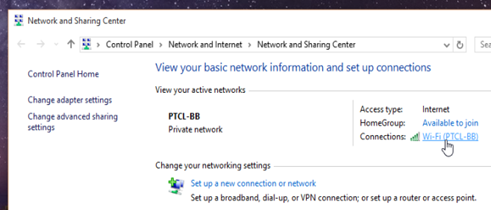
- Click on Properties.
- In the Properties window, click on Networking and then go to Internet Protocol Version 4. Select Properties.
- Then, you have to go to DNS server settings and alter the settings.
- Select ‘Use the following DNS server address’ and set the value to 8 8 8 8 in the Preferred DNS server.

- In the Alternate DNS server, make the value 8 8 4 4.
- When you click OK, the settings will be changed.
Then, reboot your computer. You will most probably not see the discord with no route error now.
Method 4: Change the VPN
If your VPN does not have UDP, then you should either change it or disable it and then try connecting to the discord server. This mostly solves the problem in computers that have a VPN enabled.
Method 5: Change the Voice Region
Sometimes, you might just be seeing the discord no route error if you are trying to connect to a server that is on a different continent. For this, you would have to change the voice region.
How to Change the Region of Discord Server?
This process is quite simple and once you change the server address, you will be able to connect easily. First of all, go to the app or to discord the website at www.discordapp.com.
- Use your login information to log in to your Discord account.
- Go to Server Settings.
- Click on Overview.
- Find Server Region. Click on it and then select Change.
- You will see a list. Change the region from this list to any region in the world.
This will help in solving the problem if you are trying to connect to someone living on a different continent.
What does RTC connecting mean on Discord?
RTC on discord means Real-Time Chat. This feature allows you to chat or talk to everyone in real-time. However, if you are seeing an RTC connecting error, it means that you will not be able to join the real-time voice chat. This is mostly due to a disconnection between the Discord server and your client. There are a few ways to deal with this problem.
Server Issues
If you are not the only person having issues connecting to the chat room and your friends are also facing this problem, it means that there is something wrong with the server. In this case, you should wait for a while. The team at Discord will be working on it and the service will be up and running in no time. You can go over to Discord social media pages and see if they have announced anything about the outage of their server.
Other Tips
If this is not the issue, then there is something wrong with your side of the connection. The most basic thing to do is to restart your computer and router. Other than that, you can disable the VPN on your computer and try connecting to the RTC again.
QoS
In some cases, you can disable the QoS to solve the RTC connecting problem. Go to User settings and then to Voice and Video. From the option, check off ‘Enable quality of service high packet priority’. When you do that, the RTC will be able to connect.
Lastly, if nothing else works, then you can get in touch with the team at Discord by sending in your query and they will be able to help you out. We hope that your Discord issues will be resolved using the tips in our guide. If one method does not work, you can always jump on to the next one. Let us know if we helped in making your Discord usage better and easier.
Which method worked for you. Don’t forget to mention in the comments.
Recent Comments